Score Proportion
This chart allows you to compare the percentage of samples within several categories that express multiple emotions or topics. It works well with categorical data variables such as speaker, gender, office location, age, and tenure, among others, i.e., those found in a survey with demographic data. It also works well for datasets that include references to key topics of interest, such as surveys about remote work or meetings about employee wellbeing.
The score proportion chart is useful to compare the proportion (percentage) of demographic groups (or other categorical variables) that express emotions or mention key topics, as well as to compare the frequency (count) at which demographic groups (or other categorical variables) express emotions or key topics.
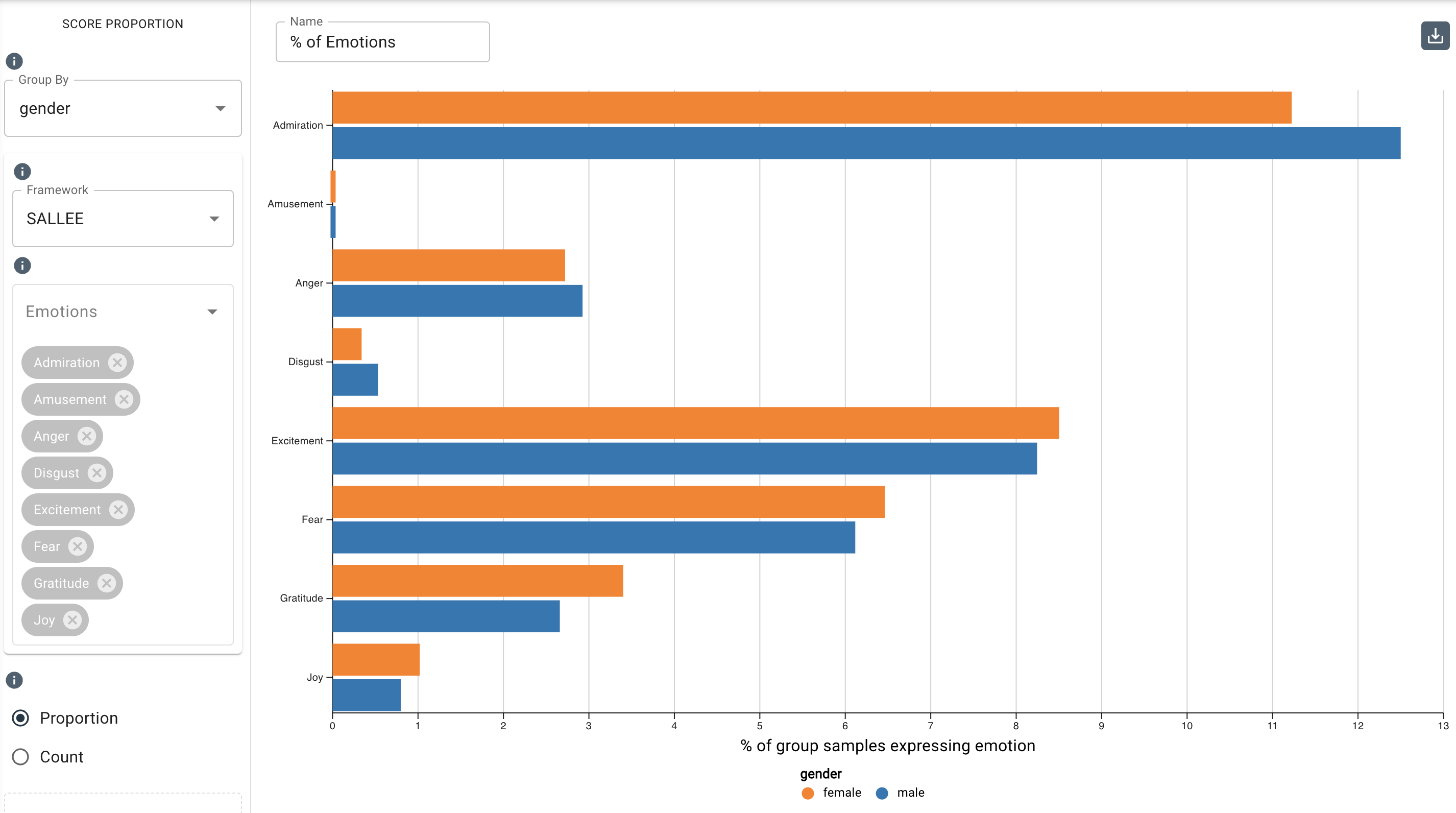
Parameters
-
The Group By drop-down menu allows you to set the column to use to group the chart’s data by selecting either the overall dataset or by a category such as
speaker_name,gender, or any category your dataset is labeled with. Note that you can type in this field to search and select an existing category. -
The Framework drop-down menu allows you to choose an entire framework or a taxonomy, making available all of their respective measures or topics. It selects a set of options rather than filtering.
-
The Emotions drop-down menu allows you to choose any emotion(s) you want to display in the chart. Note that this drop-down menu converts to the Topics drop-down menu when you select a taxonomy in the Framework menu.
-
The Proportion and Count buttons allow you to toggle between displaying either the percentage of grouped samples or the number of grouped samples expressing emotion.
-
Under
Additional Configurations, you will findOverride Axis Ranges. This tool allows you to toggle between Fit to Data and Custom. By choosing Fit to Data (the default setting), the chart will scale to the upper ranges of the data plus a small buffer. Choosing Custom enables you to customize the x-axis range.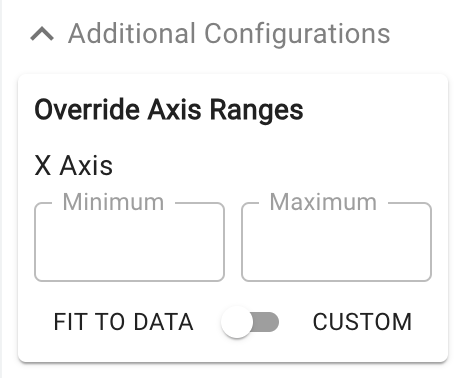
Customizable axis ranges provide flexibility to zoom in and view your data in greater detail, making it easier to analyze patterns that might otherwise be missed. Zooming out allows you to standardize the scale across multiple charts, which is especially useful in views such as dashboards where you want to compare different datasets on a consistent scale. This feature gives you control over how your data is presented, ensuring that key insights are clear and accessible.
noteNegative values are disallowed for this chart type.