Menu
Click the menu icon at the top left of the UI to access the Project and Template menus, as well as the links to Manage Storage, Documentation, and About sections.
![]()
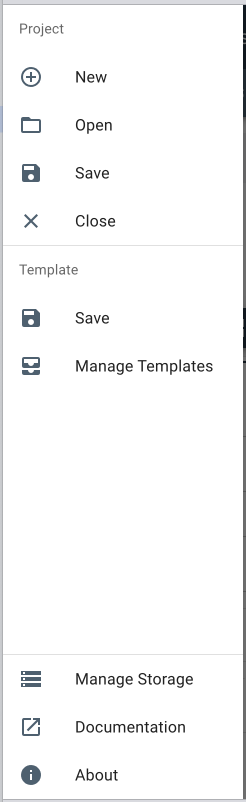
- Project Menu
- Template Menu
- Documentation
- About
| New | Navigates to the Create Project workflow. |
| Open | Opens the file storage system on your computer, allowing you to select a previously-analyzed project. |
| Save | Saves a copy of the |
| Close | Closes the project but keeps the application open. Navigates back to the homepage. |
| Save | Saves the current project’s worksheets and dashboards to a |
| Manage Templates | Opens the User Created Templates dialogue where you can upload, remove, rename, and search for user templates. Acts as a reference for existing user templates when viewing it while within an open project. |
| Documentation | Links to the site for all of Receptiviti’s API documentation. |
| About | Displays version and copyright information. |
See the video below for a quick walk-through of project saving in the Receptiviti UI:
Manage Storage
The Manage Storage feature displays all datasets resident in the application, along with the parameters used during analysis. It allows you to upload datasets that may have been analyzed on a different computer or browser.
To access the Manage Storage feature:
-
At the top left of the UI, click the menu icon.
-
Click Manage Storage from the list of options.
-
Locate the file(s) you want to download or delete using the buttons at the right side of a row from the list of your saved analyzed datasets. You cannot delete a project currently in use.
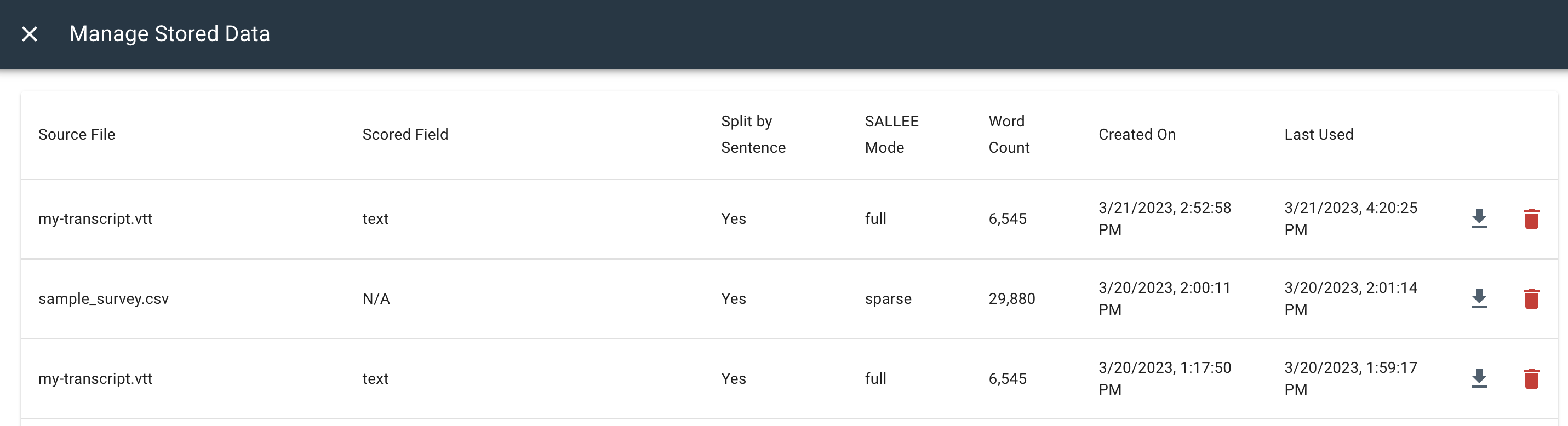
- The Source File column indicates the project.
- The Scored Field column indicates which column of your dataset file was analyzed.
- The Split by Sentence column indicated whether or not the data was split up by sentence.
- The SALLEE Mode column indicated whether SALLEE scores are displayed using sparse or standard SALLEE. More information on the SALLEE modes can be found here
- The Word Count column displays the number of words analyzed from the dataset.
- The Created On and Last Used columns refer to the start and most recent use dates of the project.
- The Download analysis archive button allows you to save the dataset to a file. This will recreate the
.recdfile that was created during the initial analysis. - The Delete button will clear the data from the browser but will not affect the downloaded file. The delete action has a confirmation step.
- The Upload analysis archive button lets you add a previously-analyzed but not-currently-resident dataset to the application. This could be a dataset that you deleted and would like to use again, or possibly a dataset that was analyzed on a different browser or computer. Using this feature allows you to avoid re-analyzing a dataset and thus not accumulating word count on your account. This accepts a
recdfile, which is analyzed data, and not the original file (CSV, VTT, etc.) that you uploaded during project creation.
Opening a project that requires data not currently resident in the browser will prompt a dialog requesting that you locate file that contains the required data.